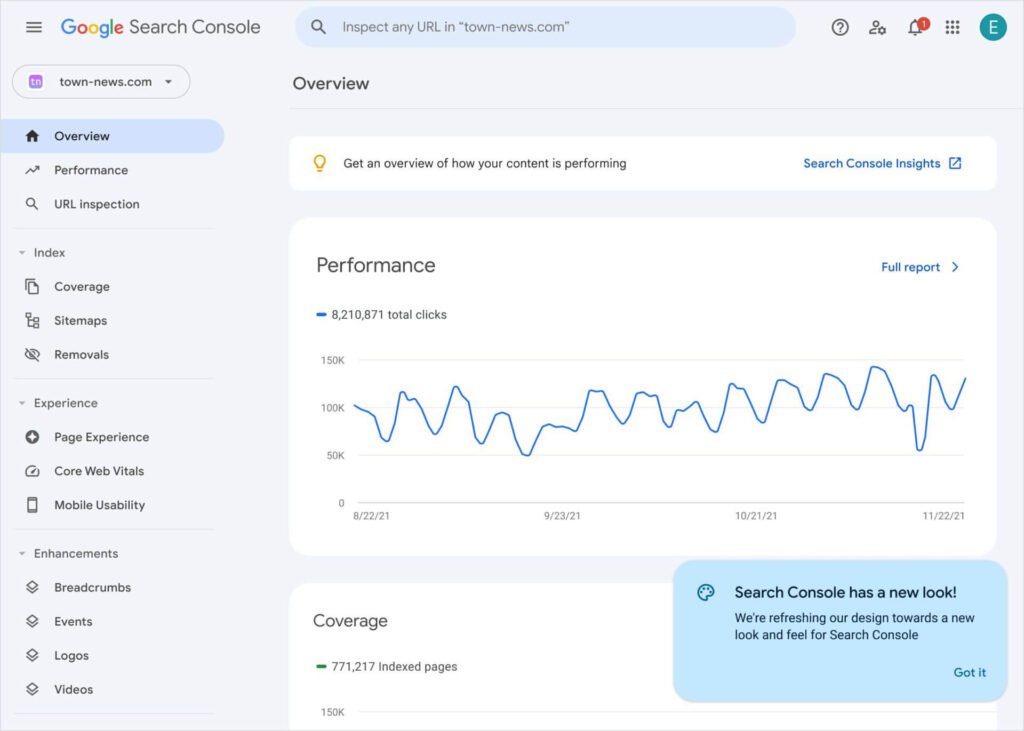How to Use Google Search Console, Google Search Console (GSC) is one of the most powerful tools available for improving your website’s SEO performance. It provides valuable insights into how your site is performing in Google search results, identifies technical issues, and offers actionable recommendations to enhance your rankings. Whether you’re a beginner or an experienced SEO professional, mastering Google Search Console can significantly boost your website’s visibility and traffic.
In this article, we’ll explore the key features of Google Search Console and provide a step-by-step guide on how to use it to improve your SEO performance. By the end, you’ll have a clear understanding of how to leverage this tool to optimize your website and achieve better search engine rankings.
What is Google Search Console?
How to Use Google Search Console, Google Search Console is a free tool provided by Google that helps website owners monitor, maintain, and troubleshoot their site’s presence in Google search results. It offers a wide range of features, including:
- Performance Reports: Track clicks, impressions, CTR, and average position.
- Index Coverage: Identify and fix indexing issues.
- Enhancements: Monitor structured data, Core Web Vitals, and mobile usability.
- URL Inspection: Check the indexing status of individual pages.
- Security Issues: Detect and resolve security problems like hacking or malware.
Now, let’s dive into how to use Google Search Console to improve your SEO performance.
1. Set Up Google Search Console
Before you can start using Google Search Console, you need to set it up for your website.
How to Set Up GSC:
- Sign In: Go to Google Search Console and sign in with your Google account.
- Add Your Website: Enter your website’s URL and verify ownership using one of the provided methods (e.g., HTML file upload, DNS record, or Google Analytics).
- Submit a Sitemap: Submit your XML sitemap to help Google crawl and index your site more effectively.
Example:
If your website is www.example.com, add it to GSC and submit your sitemap (e.g., www.example.com/sitemap.xml).
2. Analyze Performance Reports
The Performance Report is one of the most valuable features of Google Search Console. It provides data on how your site is performing in Google search results, including clicks, impressions, CTR, and average position.
How to Use the Performance Report:
- Track Key Metrics: Monitor clicks, impressions, CTR, and average position over time.
- Filter by Query, Page, Country, or Device: Identify which queries, pages, countries, or devices are driving the most traffic.
- Identify Opportunities: Look for queries with high impressions but low CTR, and optimize your meta titles and descriptions.
Example:
If you notice that a specific page has high impressions but a low CTR, consider rewriting the meta title and description to make it more compelling.
3. Monitor Index Coverage
The Index Coverage Report shows which pages on your site are indexed by Google and identifies any issues that may be preventing pages from being indexed.
How to Use the Index Coverage Report:
- Check for Errors: Look for pages with crawl errors, such as 404 errors or server errors.
- Fix Indexing Issues: Resolve issues like blocked resources, duplicate content, or pages with noindex tags.
- Submit URLs for Indexing: Use the URL Inspection Tool to request indexing for new or updated pages.
Example:
If you find a 404 error for a deleted page, set up a 301 redirect to a relevant page or create a new page to replace it.
4. Use the URL Inspection Tool
The URL Inspection Tool allows you to check the indexing status of individual pages and identify any issues that may be affecting their performance.
How to Use the URL Inspection Tool:
- Check Indexing Status: Enter a URL to see if it’s indexed and when it was last crawled.
- Test Live URL: View the rendered version of the page as Google sees it.
- Request Indexing: Submit new or updated pages for indexing to ensure they appear in search results quickly.
Example:
If you’ve recently updated a blog post, use the URL Inspection Tool to request indexing and ensure the changes are reflected in search results.
5. Monitor Core Web Vitals
Core Web Vitals are a set of metrics that measure user experience, including loading speed, interactivity, and visual stability. Google uses these metrics as ranking factors, so it’s essential to monitor and optimize them.
How to Monitor Core Web Vitals:
- Check the Core Web Vitals Report: Identify pages with poor performance in terms of LCP (Largest Contentful Paint), FID (First Input Delay), and CLS (Cumulative Layout Shift).
- Optimize Page Speed: Compress images, minify CSS and JavaScript, and enable browser caching.
- Improve Interactivity: Reduce JavaScript execution time and optimize third-party scripts.
Example:
If your site has a high CLS score, ensure images and ads have defined dimensions to prevent layout shifts.
6. Enhance Mobile Usability
With over 60% of searches happening on mobile devices, ensuring your site is mobile-friendly is crucial for SEO.
How to Monitor Mobile Usability:
- Check the Mobile Usability Report: Identify pages with mobile usability issues, such as small text or clickable elements too close together.
- Use a Responsive Design: Ensure your site adapts to different screen sizes.
- Test Your Site: Use Google’s Mobile-Friendly Test to check your site’s mobile usability.
Example:
If your site has issues with small text, increase the font size and ensure buttons are large enough to click on mobile devices.
7. Monitor Structured Data
Structured data helps search engines understand your content better and can lead to enhanced search results, such as rich snippets.
How to Monitor Structured Data:
- Check the Enhancements Report: Identify errors or warnings related to structured data, such as missing required fields or invalid markup.
- Fix Errors: Update your structured data to resolve any issues.
- Test Your Markup: Use Google’s Structured Data Testing Tool to ensure your markup is correct.
Example:
If you’ve added Product markup, check the Enhancements Report to ensure all required fields (e.g., name, image, price) are correctly implemented.
8. Track Security Issues
How to Use Google Search Console, Security issues, such as hacking or malware, can severely impact your site’s SEO performance. Google Search Console helps you detect and resolve these issues.
How to Monitor Security Issues:
- Check the Security Issues Report: Look for warnings about hacked content, malware, or other security problems.
- Resolve Issues: Work with your hosting provider or a security expert to fix any issues.
- Request a Review: Once the issues are resolved, request a review in Google Search Console to remove any warnings.
Example:
If your site is flagged for hacked content, clean your site and remove any malicious code before requesting a review.
9. Analyze Links
The Links Report provides insights into your site’s backlinks and internal links, which are crucial for SEO.
How to Use the Links Report:
- Monitor Backlinks: Identify websites linking to your site and analyze their quality.
- Check Internal Links: Ensure your internal linking structure is logical and helps distribute link equity.
- Identify Opportunities: Look for pages with few or no internal links and add relevant links.
Example:
If you notice that a key page has few internal links, add links from related pages to improve its visibility.
10. Stay Updated with GSC Alerts
Google Search Console sends alerts about critical issues, such as crawl errors, manual actions, or security problems. Regularly checking these alerts can help you address issues before they impact your SEO performance.
How to Use GSC Alerts:
- Check Your Inbox: Regularly review the messages in your GSC inbox.
- Resolve Issues: Take action to fix any issues identified in the alerts.
- Monitor Progress: Use the relevant reports to track your progress in resolving the issues.
Example:
If you receive an alert about a manual penalty, review Google’s guidelines and make the necessary changes to your site.
Read More: How to Improve E-A-T for SEO: Boost Your Website’s Rankings with Expertise, Authority, and Trust
Conclusion
How to Use Google Search Console, Google Search Console is an indispensable tool for improving your website’s SEO performance. By leveraging its features—such as performance reports, index coverage, Core Web Vitals, and structured data monitoring—you can identify and resolve issues, optimize your site, and achieve better search engine rankings.
Remember, SEO is an ongoing process. Regularly monitor your performance in Google Search Console, stay updated with the latest guidelines, and make adjustments as needed. With consistent effort and the right strategies, you can maximize your website’s potential and drive more organic traffic.
High-Authority Links Included:
- Google Search Console Help Center – For setting up and using Google Search Console.
- Google Search Central – For SEO best practices and guidelines.